Telegram
Table of contents
Overview
Telegram is an instant messaging app providing voice, video, and text communications, along with secure end-to-end encrypted messaging, file sharing, and a variety of community features like groups and channels.
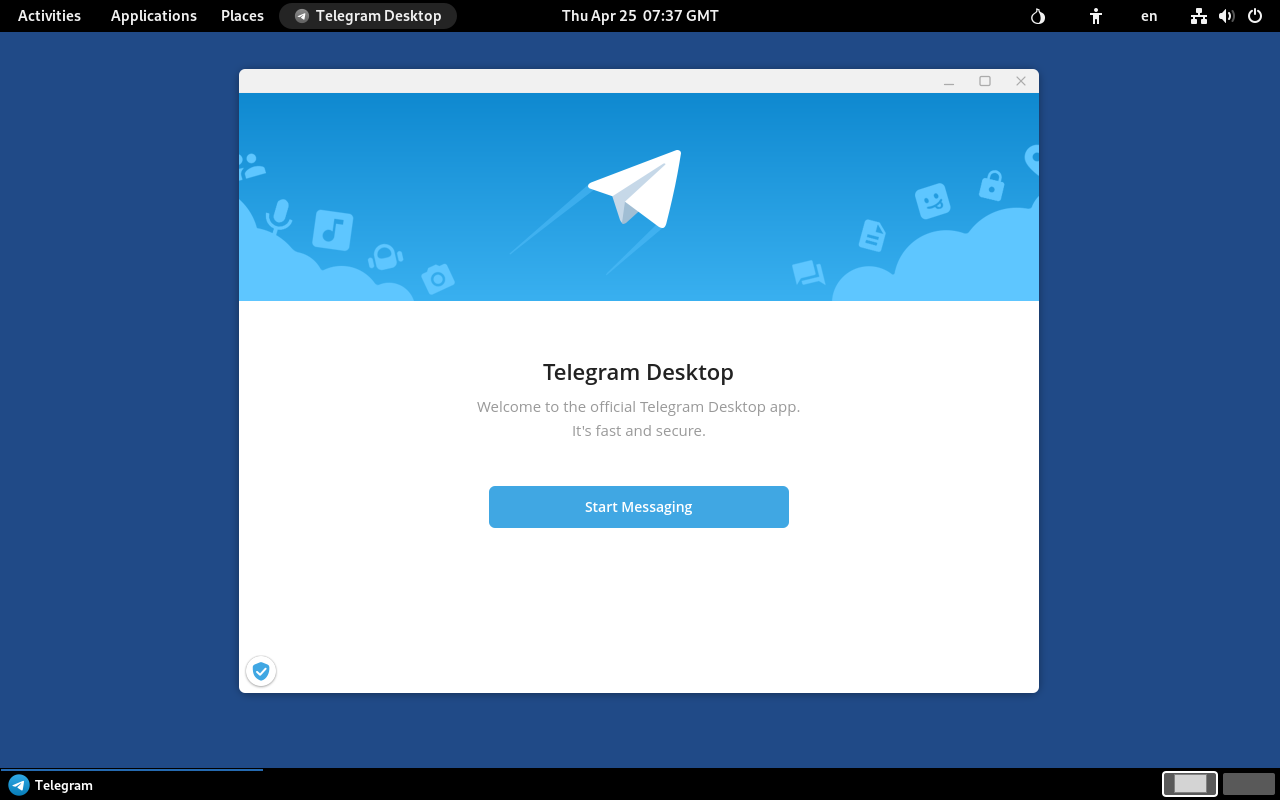
The application’s configuration is not persistent and resets with every Tails reboot.
As a result, after each reboot you must set the proxy server and link Telegram to your account.
Although possible, the process for setting up a persistent configuration isn’t covered in this instruction.
Install Telegram
-
Make sure Flatpak has been installed. See Flatpak.
- Clone Run-on-Tails GitHub repository:
$ cd ~/Downloads $ git clone https://github.com/dutu/run-on-tails.git - Install Telegram:
$ torsocks flatpak install flathub org.telegram.desktop - Configure persistence:
$ chmod +x ./run-on-tails/telegram/config-persistence.sh $ ./run-on-tails/telegram/config-persistence.sh- Wait for the message
Telegram application setup completed successfully.
- Wait for the message
How to use it
- After Tails starts, before launching Telegram, wait for the desktop message “Additional software installed successfully”.
Telegram application requires Flatpak package. Flatpak is installed as additional software automatically every time you start Tails. It may take a couple of minutes until software installation completes.
-
Choose Applications ▸ Other ▸ Telegram
-
Set Proxy server:
- Wait for Telegram Desktop welcome window to appear
- Click on the spinning icon in the bottom-left corner of the welcome window
- Choose Use custom proxy
- Enter Hostname
127.0.0.1, port9050, and then click Save - Wait for “SOCKS5 127.0.0.1:9050” to become
connected, then click Close - Click Start Messaging
For the Future: Update Telegram
-
Open a Console: choose Apps ▸ System Tools ▸ Console
-
Update the application:
$ torsocks flatpak update org.telegram.desktop
Remove Telegram
-
Open a Console: choose Apps ▸ System Tools ▸ Console
- Remove the application, and unused runtimes and SDK extensions:
$ torsocks flatpak uninstall org.telegram.desktop $ torsocks flatpak uninstall --unused - Remove menu entry and utility files:
$ dotfiles_dir="/live/persistence/TailsData_unlocked/dotfiles" $ rm $dotfiles_dir/.local/share/applications/org.telegram.desktop.desktop $ rm /home/amnesia/.local/share/applications/org.telegram.desktop.desktop $ persistence_dir="/home/amnesia/Persistent" $ rm -fr $persistence_dir/org.telegram.desktop
Last tested: Telegram Desktop 6.3.9 on Tails 7.3.1